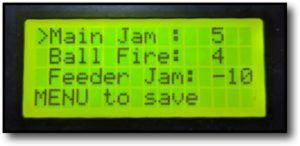When receiving this error, the first thing to check for is a ball jam which is stopping the carousel from turning. If there is, ensure your machine has been turned off at the master switch and carefully remove it.
If there is no ball jam, then please follow these troubleshooting steps in the following order:
- If you have the main software version 4.1.3 or higher, you can adjust the sensitivity of this area of the software. Basically, you can increase the level of torque before a ball jam will be detected. This is accessed by turning on the machine by pressing POWER + LEFT + RIGHT for several seconds. You will see two or three options on this screen (depending on your software version) and you are looking for JAM SENSE or FEEDER JAM (Jam Sense was renamed to Feeder Jam in later software versions).

The setting you need to change is JAM SENSE or FEEDER JAM, which is the setting to determine how sensitive the machine is to detecting ball jams. The range is (1 to 20) or (-17 to 20) depending on your software version, where 20 is the most sensitive (it will easily detect ball jams and most likely give false positives). In most cases, this menu will be accessed when a machine is detecting ball jams which are not there (false positives), so the user would decrease the sensitivity towards -17 (try not to use zero due to a bug in earlier software versions). When considering the correct setting, keep in mind that for safety, the machine should detect jams and stop. We do not recommend decreasing it all the way to -17 unless absolutely necessary.
(Note, the MAIN JAM and BALL FIRE settings should not be adjusted and are not related to the issue in this article.) - Changing the interval mode can often solve this problem (only available in v1 machines). The interval mode can be changed by starting the machine by simultaneously holding down “Power” + “Right” until a new menu opens after approximately three seconds. By pushing the “Up” button, you can change between Interval Mode 1 and Interval Mode 2 and make your selection by pressing the “Menu” button. If you are unsure which interval mode you were using, try both and see if either solves your problem.
- Ensure that the feeder motor cable is securely attached to the motherboard and hasn’t come loose or fallen off. You will need to remove the control panel by unscrewing the four screws to get access to the motherboard. Photos of feeder motor plug shown below for V1 and V2 machines:


- Sometimes, it’s possible to determine whether or not the feeder motor’s gearbox is faulty by simply turning on the feeder motor and adding a little resistance to the carousel by holding it. If the carousel can be stopped easily, then the motor or gearbox is likely faulty and will require replacing.
- Another solution to this problem may be to increase the interval setting. There was a bug in v1 software versions up to 3.5.2 (main) where this error would appear at intervals 5 – 8. This bug was corrected in 3.6.2 so a software update may be required. Temporarily though, the user can avoid intervals 5 – 8 to keep their machine running without any errors.
- Contact your local distributor about upgrading the software to the latest version.
- When all else fails, please contact your local Spinfire distributor for assistance.